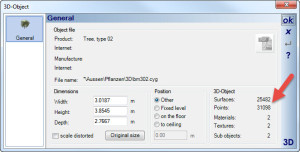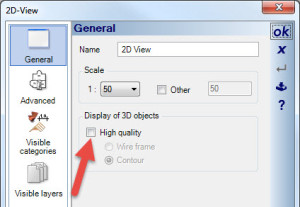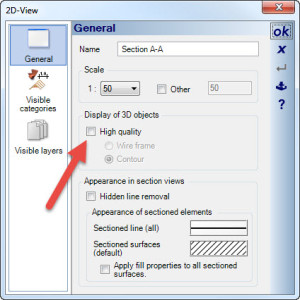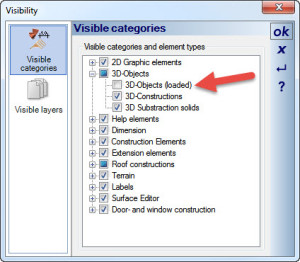Insert 3D-objects – Tips for the visibility of 3D-objects for faster loading
You have drawn a project and you created several side views, section views or plan assortments.
If the project gets slower and slower when you edit or load it, some of the following points can be the reason therefore:
Complex 3D-objects with many contained 3D-surfaces and 3D points
The project includes many consuming 3D-objects which
- are out of the cadvilla 3D objects-catalogue
- are from external sources, got converted with the 3D-converter and have been insert into the project
To see how complex a 3D object really is – select the object – right mouse button – “Properties”.
The following dialogue looks like this:
At the red marked positions you can see the number of surfaces of the 3d-object. In this example the tree has around 25000 surfaces. Compared to the tree, a single wall in cadvilla is made out of 12 surfaces (6 external- and 6 inner surfaces).
Exact representation of loaded 3D-objects in 2D-views and section views
If at the properties of the 2D-view, the display of 3D-objects is defined with “high quality”, for all 3D-objects in the 2D-view the visibilities will be calculated with hidden lines. This means that in our example all surfaces of the project (including all the surfaces of already inserted 3D-objects) have to get merged with the 25000 surfaces of the tree and after it they will get calculated on visibilities.
The same also applies for created section-views, side views and inserted views in plan assortments.
This results in:
The more complex 3D-objects are inserted to a project and also have to be calculated for high quality in the 2D-views, section views, side views and plan assortments the higher the computing effort will be. As a result editing the project takes much more time. Example for the aforesaid points:
You have already in your project:
- 10 objects, each of them has 25000 surfaces
- 1 opened 2D view/ top view (for example displaying the ground floor of the building)
- 4 side views from all four cardinal directions
- A plan assortment with
– 2D top view ground floor
– 2D top view first floor
– 2D top view second floor
– 4 side views from all four cardinal directions
and you have select in all views for the display of 3D-objects the function “high quality”. When you enter now a new 3D-object it will get verified on the visibility with all 250.000 surfaces which are already contained in the project. This process will be calculated for all 12 views in the project.
This means that in each opened 2D-view (top view, section view, side view and views in the plan assortment) all surfaces will get merged and verified on the visibility when you enter a new object.
This results in the following points when you have chosen the function “high quality“:
The more 3D-objects you add to a project with several opened 2D- views (top view, section view, side view and views in the plan assortment), the longer it takes to display the object after you have entered it. The same applies also for changes on the project. After every new positioning or every change all the views will get calculated with a high computing effort.
As an alternative you can deselect the visibility of 3D-objects in the single 2D-views with the help of the visibilities (in the view – right mouse button – “Visibility”).
Custom 2D fill pattern at the walls
If you would like to use for the filling of the walls instead of normal windows pattern (green arrow) a more complex 2D fill pattern (blue arrow), the recalculation of 2D-views and section or side views can may take more time.
This post is also available in: German