Manually extending access rights to the cadvilla installation directory
An extended use of cadvilla sometimes also requires extending read and write permissions for individual cadvilla directories in the Program Files folder of Windows. By default, these permissions are limited in Windows by its User Account Control. You can change the permissions manually for individual directories.
The default directory of a Cadvilla installation is located in the program folder of Windows. For example, for cadvilla professional plus 8, this directory is:
– 64BIT Windows Installation: C: \ Program Files \ cadvilla professional plus 8 \
– 32BIT Windows Installation: C: \ Program Files (x86) \ cadvilla professional plus 8 \
Below this directory are several other folders with cadvilla content. These include the directories AEC, Graphics2D, Materials, Objects, Projects, Textures, and some more.
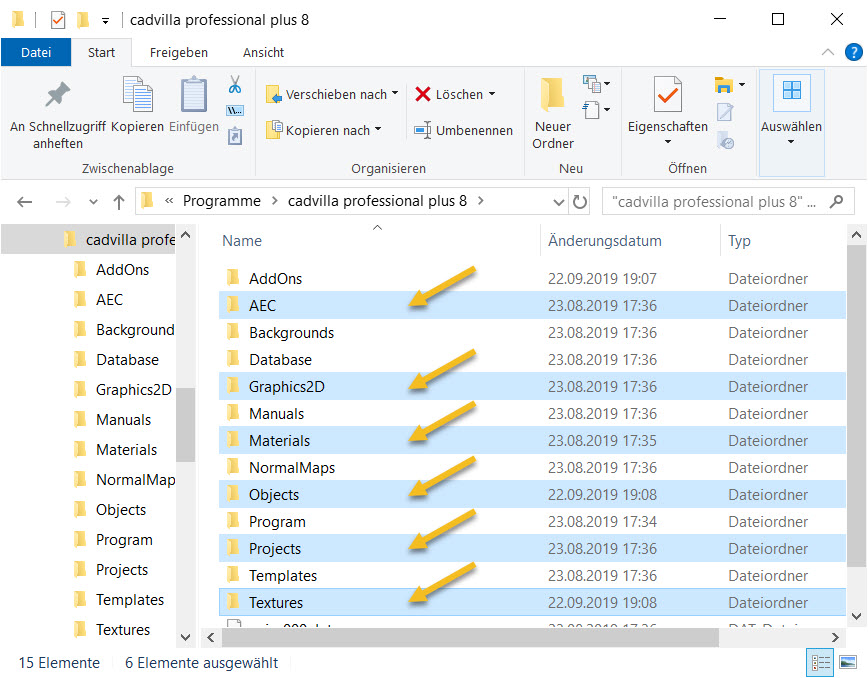
The AEC folder with Architectural elements contains the following directories:
- Doors … containing all door objects
- Profiles … containing profiles for sweep solids
- RoofWindows … containing skylights
- Solar … containing solar panels
- Solids … containing 3D constructions
- WindowConstructions … containing the window constructions catalog
and the hidden directories
- Bars … containing bar pattern for window constructions
- Layouts … containing predefined and self-defined layer structures for walls
The Graphics2D directory contains all 2D graphic symbols in our catalog such as title blocks, symbols for electrical installation and much more.
The Materials directory contains all materials.
The Objects directory contains all 3D objects.
The Projects directory contains all demo projects.
The Textures directory contains all textures.
For example, if you want to include your own window constructions in cadvilla, you must save them to the cadvilla directory under AEC \ WindowConstructions in order to make them visible in the window catalog as well.
If you design your own doors they must be saved to the cadvilla directory under AEC \ Doors (more information about designing your own doors).
If you need to change the texture size (width / height) for a catalog texture in detail, a hidden file named images.dat is saved to the cadvilla directory in a subfolder below TEXTURES. The file images.dat is in the same directory as the texture file itself.
To perform all these operations, you need full access to the respective cadvilla subdirectories mentioned above.
The following example shows how to grant yourself full access to the AEC folder under WIN10. This will allow you, for example, to save your own window constructions and doors directly from cadvilla into the designated folders.
- In Windows Explorer go to the cadvilla program directory (e.g. C: \ Program Files \ cadvilla professional plus 8 \)
- Click on the directory AEC
- Press the right mouse button and open the properties dialog
- In the following window, go to the Security area
- Then select the user under which you are logged in (in our example “LAPTOP-15”) and click ‘Edit’
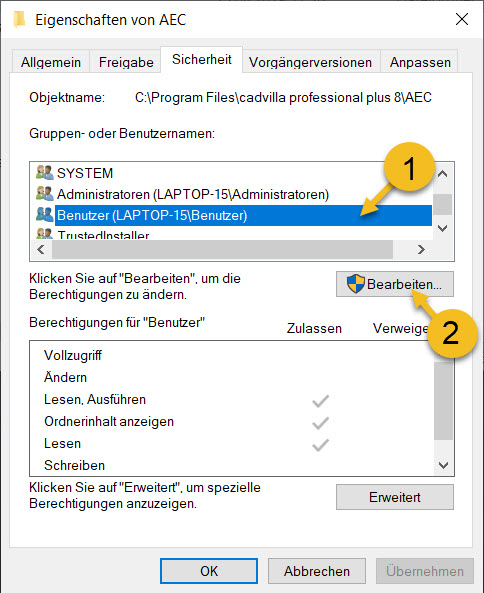
- Select in the following window again the user, under which you are logged in and allow ‘Full access’
- Finally, save the setting by clicking on ‘Apply’ -> ‘OK’ -and in the next opened window one more on ‘OK’
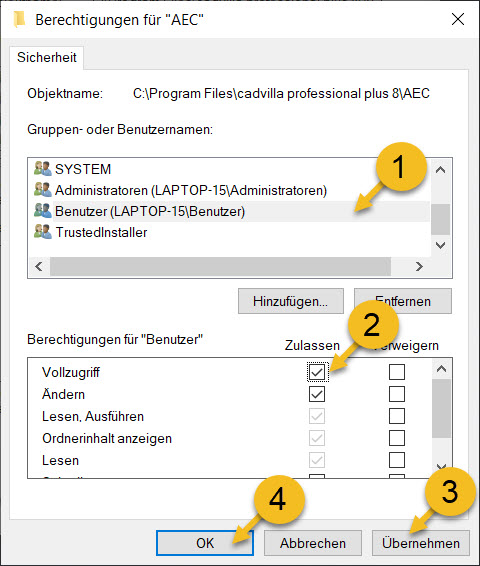
This post is also available in: German

