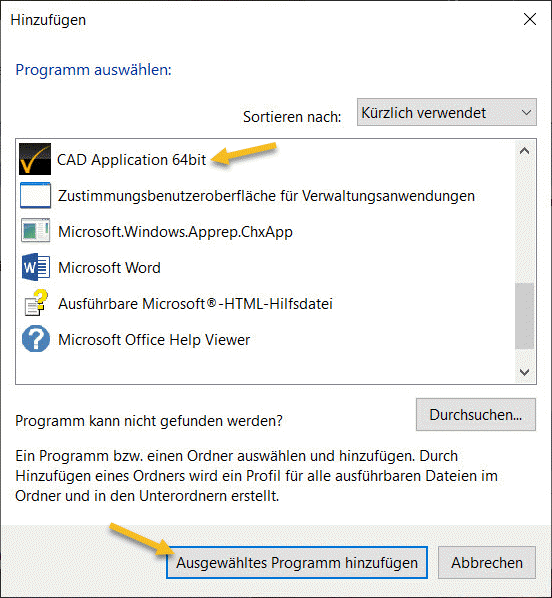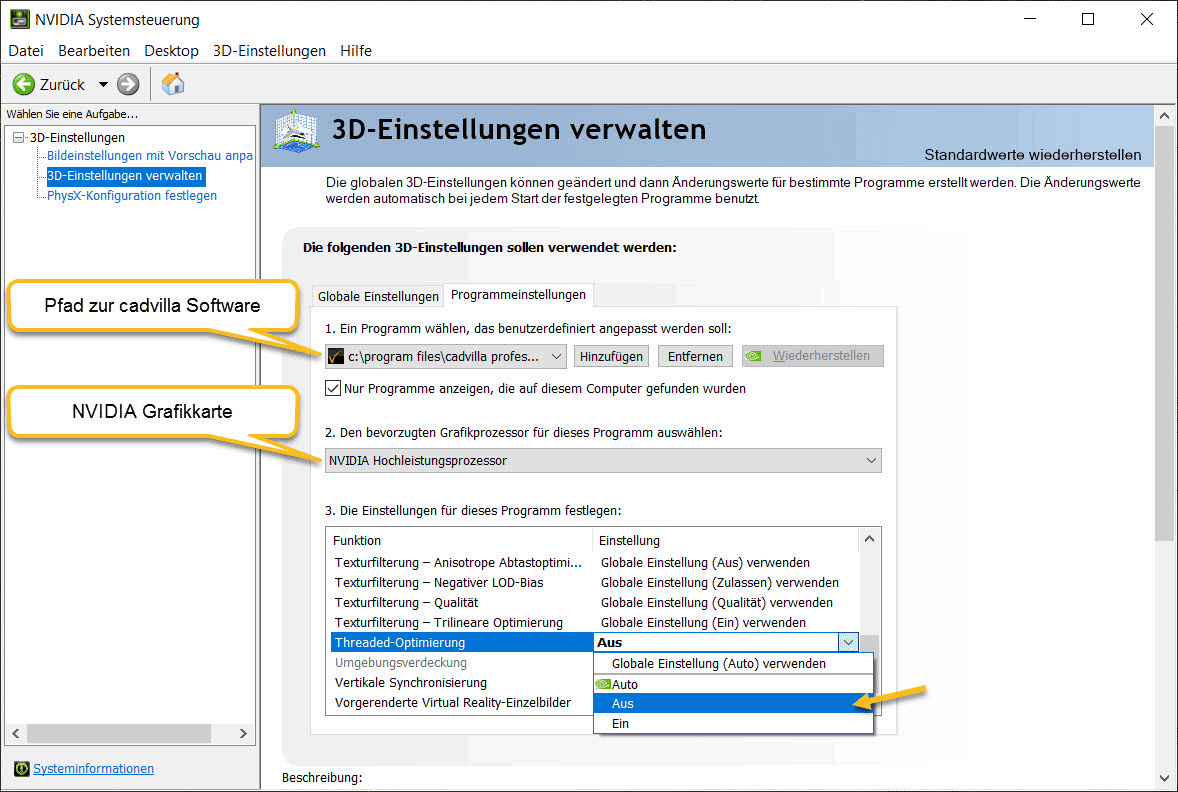Recommended settings for NVIDIA graphic cards used with cadvilla
If you have issues in 3D views using a NVIDIA graphic card in combination with cadvilla, it is very likely that either an outdated NVIDIA graphic card driver or the settings below are responsible.
If you have a NVIDIA graphic card, the NVIDIA driver dpreferences for individual programs are adjusted in your NVIDIA Control Panel. Open this NVIDIA Control Panel by clicking the NVIDIA icon in the lower right area of your DESKTOP (taskbar).
(Note: Before you open the NVIDIA Control Panel, start cadvilla once and then close it. This makes it easier to assign cadvilla to the NVIDIA driver during the next few steps)
![]()
When your NVIDIA Control Panel is launched, click on “Manage 3D Settings”
Click on »add« under point 1 (select the program to be customized) . Recently used programs are listed in the following window, that’s the reason for your cadvilla start earlier. Select »CAD Application 64 BIT« and confirm with »Add selected program«.
In your NVIDIA control panel settings, the path to the cadvilla software appears in the upper list. For a standard installation of cadvilla professional plus 9 this would be “c: \ program files \ cadvilla professional plus 9 \ program \ cad.exe” for example.
Under point 2, the preferred graphics processor for this program appears. The NVIDIA processor should be selected there. (in our case “NVIDIA high-performance processor”)
Under point 3 of the »Settings for this program« go to »Threaded optimization« and switch it »OFF«. Leave all other settings as is.
Note: If you have also installed the GeForce Experience Center, you should uninstall it to avoid runtime problems with cadvilla.
This post is also available in: German