How to remove untraceable custom objects from your project
The objects you use in your cadvilla projects get saved with the object path (for example Documents\cadvilla professional plus 5\Objects) and the associated coordinates.
The cadvilla standard objects (*.CYG, *. CYS) are in all cadvilla versions the same and will be installed when you install cadvilla. Therefore they should always be discoverable. With your own 3D objects it works different, for example the objects you downloaded from the internet and then converted it to the cadvilla format. It is also a different situation with custom made 2D-symbols (for example a custom made stair symbol – *.CYS File). When you use such a custom object, the path where the object is saved on the computer (for example on the desktop), will always be saved with the project.
If you open the project now for example on another computer and your custom objects (which belong to the project) are not saved on the new computer, you receive an error message that the custom objects cannot be found. You can confirm this error message with “OK” and after it you can work on your project.
If you want to delete those no longer available objects from your project you follow these steps:
Click at the point “Help” – “Start project diagnostic”.
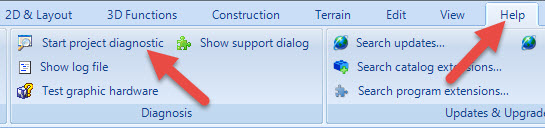
The project diagnostic dialogue opens automatically and you click at the function “Remove all unknown properties and objects”.
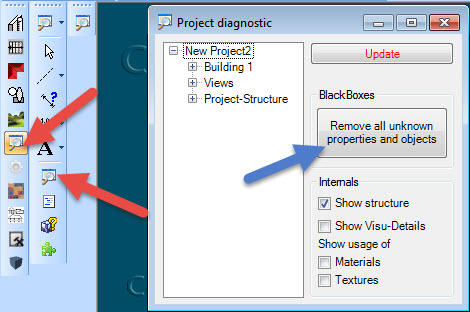
Missing objects never get deleted automatically from the project because in some cases a project will be send to other persons (without the used custom objects) for example for changes and supplements. When you receive the project back all the custom objects still get displayed on your computer.
This post is also available in: German

