How to change the angle of the North Arrow and its effects on the Light/Shadow calculation
In this Video-Tutorial we show you, how you can change the angle of the north arrow and its effects on the Light/Shadow calculation.
From release 11 of cadvilla
From version 11 there is a separate dialog window in cadvilla to define the settings for the north arrow. This dialog can be found under Terrain ⇾ North Arrow
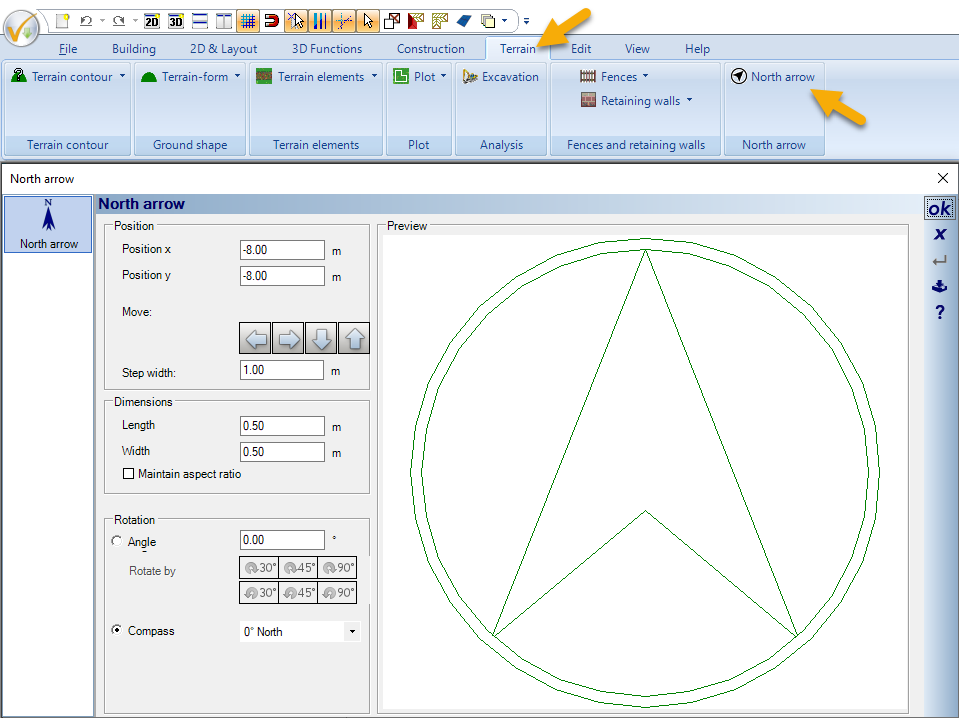
Up to release 10 of cadvilla
- To perceive the changes of the angle of the north arrow, we recommend the use of the presentation mode in the 3D View (right mouse click on the background in the 3d view -“Properties” – “Appearance” – “Mode”).
- One more criterion to perceive the changes of the north arrow is the selection of the point “Calculate sun position”. You can find the function under “Properties” – “Sun position”. If you use instead of this function the function “Use default settings” you cannot see the changes of the north arrow in the 3D view.
- If the point “Calculate sun position” is activated we can change in the menu “Sun position” the view position, time, date, light colors and light intensities.
- To select the north arrow, we have to select first the layer “Environment”. When the north arrow is selected, we can move it with the function “move with reference point” (shortcut “r”). To change the angle, we make a right mouse click on the selected north arrow, and we choose “Properties”. In the north arrow properties, we can change the X and Y position and the angle.
- When we change the angle (the function “Calculate sun position” hast to be activated) the light situation in the 3D View will also change.
Hide and show the north arrow
- To hide and show the north arrow, we make a right mouse click on the background of our view, and we select “Visibility”. At the register “Help elements” we can select or deselect the north arrow.
This post is also available in: German

